VIM mind Beginner’s Mind
Giacomo Mantani
About Us
Me
- Ex-student
- Command-Line addicted
- Stand on the shoulders of giants
- CeSeNA Security Member
CeSeNA Security Team
- we are ~10 active members
- we love learn and share experiences
- we meet twice a week (Thursday, Saturday)
- we partecipate to international competitions
Disclaimer
This presentation was prepared by me (Giacomo Mantani) in his personal capacity. The opinions expressed are the author’s own and do not reflect the view of the CeSeNA Security Team.
First things first
What Is Vim?
We focus on Vim, not Vi.
- highly configurable text editor built to enable efficient text editing
- improved version of the Vi editor distributed with most UNIX systems
- useful for programming, many consider it an entire IDE (me too)
- born in 1991 (Amiga), 1992 (Unix)
What Vim Is Not?
- Vim isn’t an editor designed to hold its users’ hands. It is a tool, the use of which must be learned
- Vim isn’t a word processor. Although it can display text with various forms of highlighting and formatting, it isn’t there to provide WYSIWYG editing of typeset documents (It is great for editing TeX, though)
First steps
Open a File
$ vim FILENAMEor
$ gvim FILENAME+---------------------------------------+
|# |
|~ |
|~ |
|~ |
|~ |
|"file.txt" [New file] |
+---------------------------------------+
('#" is the cursor position.)Modes
NORMAL (<Esc>)
INSERT (i, a, I, A, o, O)
VISUAL (v, V)
REPLACE (r, R)
Command-Line (:)
The editor behaves differently, depending on which mode you are in.
Move Around
Do not ever touch your mouse or arrow keys!
hjkl
gg
G
f
F
}
{
Move Around
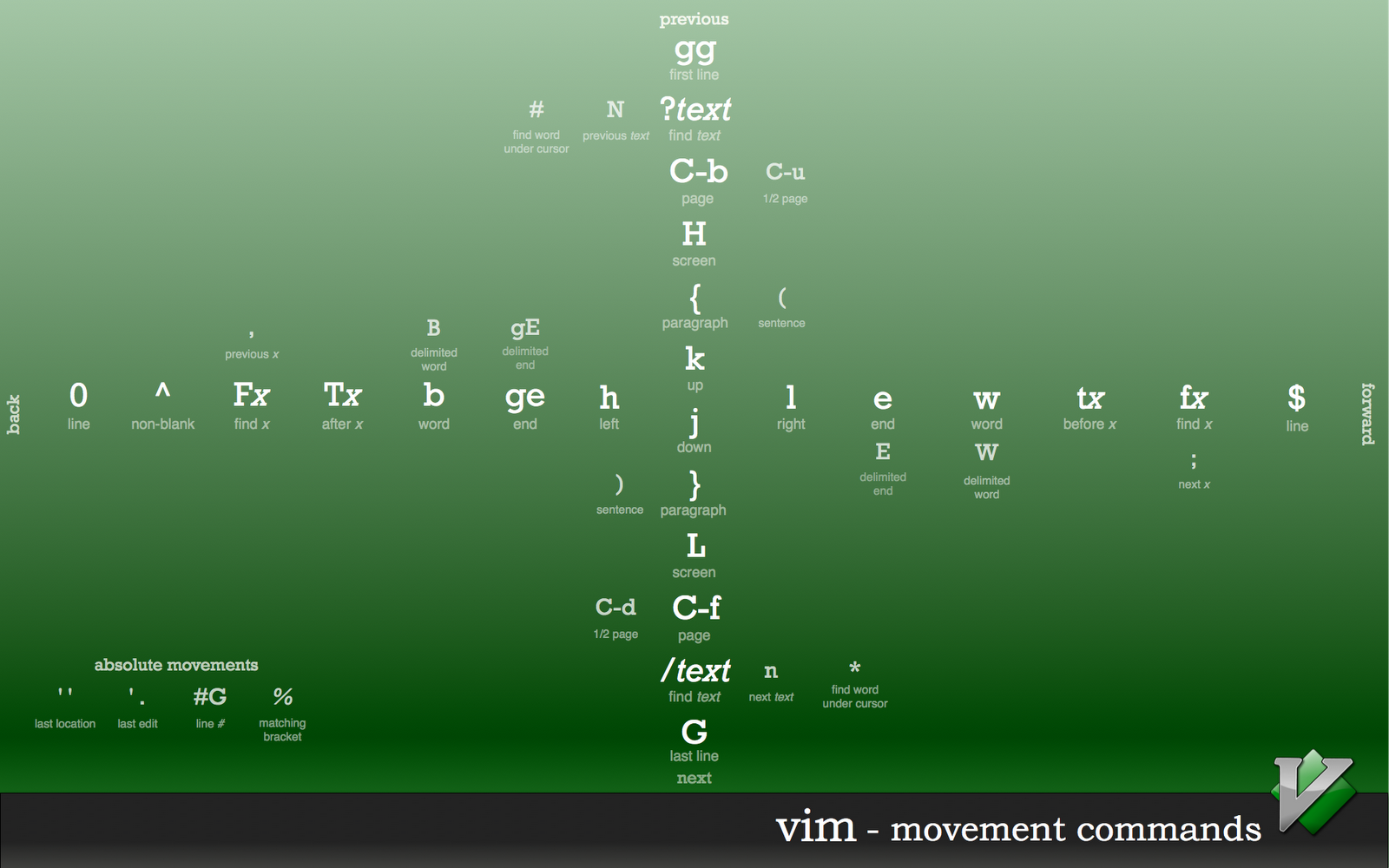
Change mode
In NORMAL mode we can switch to:
| INSERT | VISUAL | REPLACE |
|---|---|---|
|
|
|
|
||
|
Plus:
- Command-Line (
:) - Back to NORMAL (
<Esc>)
Close A File
Command-Line Mode
| Cmd | Action |
|---|---|
|
quit without save |
|
write and quit |
Normal Mode
|
write and quit |
Awesomeness!
Move Quickly
| Cmd | Action |
|---|---|
|
Goto last inserted text |
|
Goto older position in change list |
|
Edit the file under or after the cursor |
|
Goto definition of word under the cursor |
Magic
:TOHtml- gzip autocmd
$ vim phrack49.tar.gz # ;)Demo.Encryption
:set noundofile viminfo=
:noswapfile edit secrets.txt- Use
:Xinstead:x. It prompts a password for write the current file encrypted. keyoption will be set with:X. Never set it manually, it will be into viminfo*!cryptmethodoption.blowfish2is the best choice.
* The viminfo file is designed to store status information.
Better Encryption
GnuPG, free implementation of the OpenPGP, allow you to encrypt and sign your data.
Arguing that you don’t care about the right to privacy because you have nothing to hide is no different from saying you don’t care about free speech because you have nothing to say. - Edward Snowden
Rot13
g??
Before
Rot13 on the fly!
After
Ebg13 ba gur syl!
Customize
.vimrc
Developement
Completation
CTRL-P (previous) CTRL-N (next) match.
- Whole lines (
CTRL-X CTRL-L) - keywords in the current file (
CTRL-X CTRL-N) - keywords in ‘
dictionary’ option (CTRL-X CTRL-K) - keywords in ‘
thesaurus’ option (CTRL-X CTRL-T) - keywords in the current and included files (
CTRL-X CTRL-I) - tags (
CTRL-X CTRL-]) - file names (
CTRL-X CTRL-F) - definitions or macros (
CTRL-X CTRL-D) - Vim command-line (
CTRL-X CTRL-V) - User defined completion (
CTRL-X CTRL-U) - omni completion (
CTRL-X CTRL-O) - Spelling suggestions (
CTRL-X s) - keywords in ‘
complete’ option (CTRL-N)
Completion
Do you prefer using <Tab>?
function! CleverTab()
if strpart( getline('.'), 0, col('.')-1 ) =~ '^\s*$'
return "\<Tab>"
else
return "\<C-N>"
endif
endfunction
inoremap <Tab> <C-R>=CleverTab()<CR>Syntax Highlighted
:syntax enable
:set background=dark or :set background=light
:colorscheme solarized
:syntax clear
:syntax off
It is also possible to write your own syntax highlighted.
Documentation
K run a program to lookup the keyword under the cursor. The name of the program is given with the ‘keywordprg’ option (default is “man”).
Demo.Sessions
Contains information about the file list, window layout, global variables, options and more. Exactly what is remembered is controlled by the ‘sessionoptions’ option.
| Cmd | Action |
|---|---|
|
Create |
|
Load |
|
Restore |
Tags
A tag is a location where an identifier is defined. Vim let you to directly jump from any place to the tag. Create them with Exuberant CTAGS or Universal CTAGS.
| Cmd | Action |
|---|---|
|
Goto startlist definition |
|
Goto definition under the cursor |
|
Jump back |
|
Show traversed tags |
Compile
Vim has a set of so called “quickfix” commands. They enable you to compile a program from within Vim and then go through the errors generated and fix them (hopefully).
:make {arguments}
If errors were generated, they are captured and the editor positions you where the first error occurred.
:set makeprg=gcc\ -Wall\ -ggdb3\ -o\ %<\ %
Directory Tree
Netrw
Netrw makes reading files, writing files, browsing over a network or locally easy!
vim scp://hostname/path/to/file
vim ftp://hostname/path/to/file
vim /local/path/
Plugins
- Completion
- Highlighting
- Snippets/Templates
- Tags
- Statusline
Vimly
Newsletter
starly.info
HelpDesk
I really enjoy spread knowledge and being helpful and I love to talk with smart people about everything.
- Email: name dot surname at gmail or studio.unibo.it
- Facebook: Page
Keep Practice
Try to practice whenever it is possible!
- vimperator/pentadactyl/vimium
- use always Vim keybindings when available
- reply to Vimly questions
;) - just use VIM